Periodically, the app must be updated to deliver new features. The upgrade process depends on how the app was originally installed.
Types of Updates
-
Minor Updates
Simply redeploy the app to the App Catalogue. -
Major Version Updates
In addition to redeploying, the app must be upgraded in each site collection where it is installed via Site contents.
Afterward, reconfigure the app from Management > App to ensure the latest files are applied.🔑 Major updates occur when the first number in the app version changes (e.g.,
4.x.x.x → 5.x.x.x).
Deployments from SharePoint Store
-
Open the classic experience of the App Catalogue. A link to classic experience can be found at the top of Manage app.

-
Select the Compliance Tracker 365 app.
-
Click Files in the ribbon and choose Update Store App.

-
After a couple of minutes, click the Deploy button.
- Be patient—sometimes it looks like nothing is happening.

- Be patient—sometimes it looks like nothing is happening.
-
This will update the app used by all sites referencing the catalogue.
- If the tenant app catalogue is used, generally no other changes are needed.
Major Version Changes
If a new major version of Compliance Tracker 365 is released (e.g., 4.x.x.x → 5.x.x.x):
- Open each site where the app is deployed.
- Navigate to Site contents > Compliance Tracker 365 > Details.
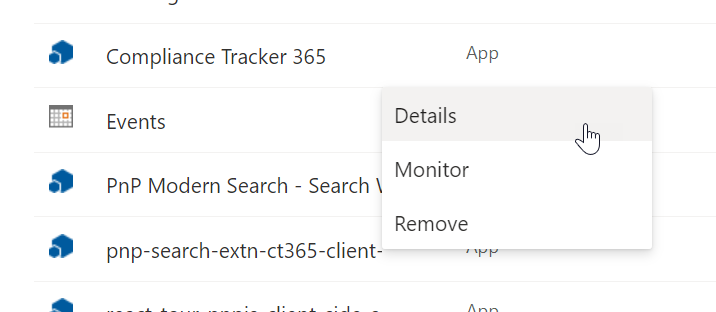
- From Details, click Get It (if available).
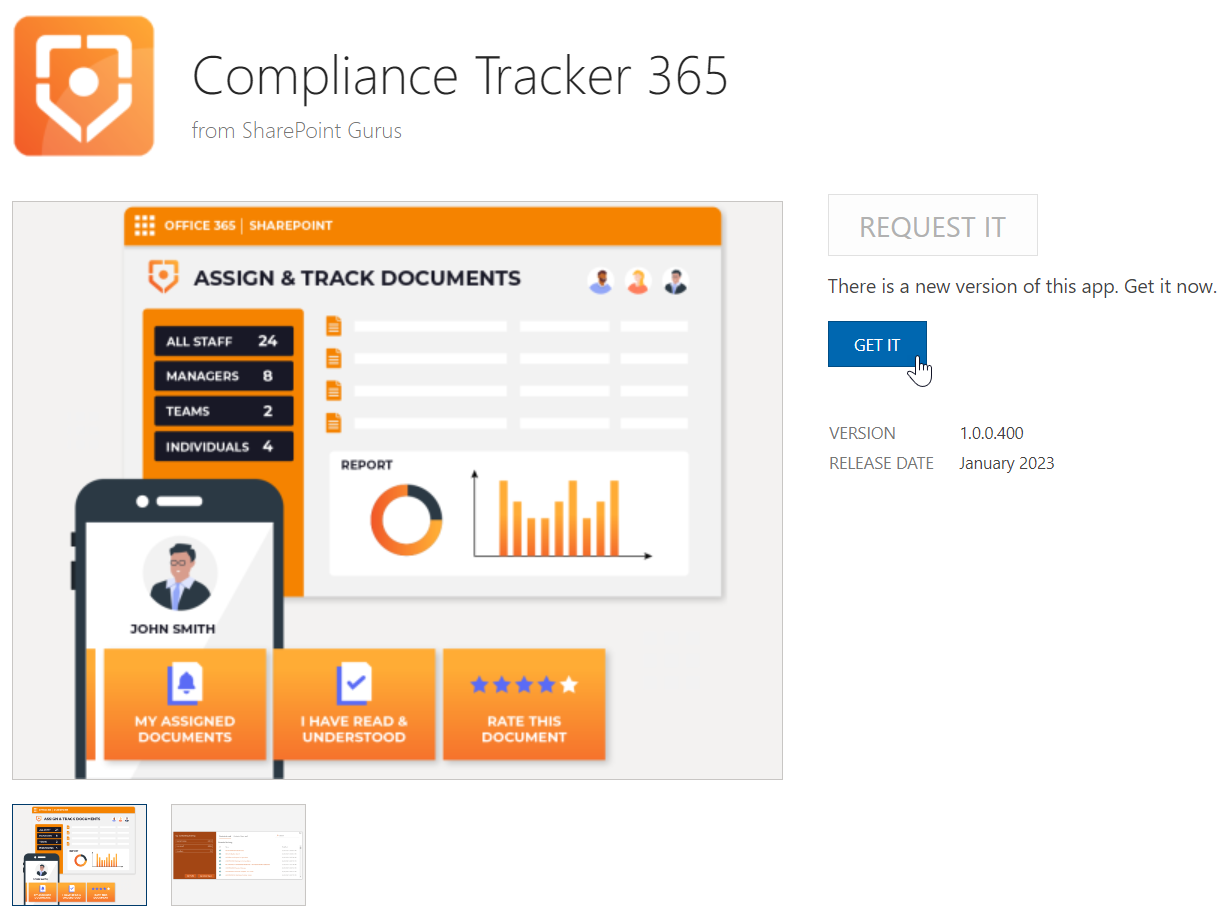
- Once updated, go to Management > App > Reconfigure to apply the latest settings.

⚠️ These steps must be performed by a Site Collection Administrator.
Manually Uploaded Apps
For manual deployment:
- Upload and overwrite the app in the App Catalogue.
- If the app is checked out after uploading, check in the latest version.

Troubleshooting App Deployments
Occasionally, SharePoint Online glitches may occur during the update process. Use the following checks:
-
Verify the ClientSideAssets library in the App Catalogue site contains a folder with the GUID:
57b99b96-6fc5-4ea2-ab48-aa8c54f69c2d
(Library path:../sites/AppCatalog/ClientSideAssets/) -
If the folder does not exist:
- Delete the app from the AppCatalog library.
- Remove it from the Recycle Bin and Second-level Recycle Bin.
- Upload and redeploy the app.
-
After redeployment:
- You may see the old version running in the browser intermittently for a couple of hours.
Compliance Tracker 365 is designed to work across different versions during this period. - Web parts may fail to load.
Press Ctrl+Shift+R in the browser to reload the current page, ignoring cached content.
- You may see the old version running in the browser intermittently for a couple of hours.