This page covers warning messages and troubleshooting tips.
Messages and warnings
Wait: Access to the management page is currently blocked as configuration information is missing from search results.

Compliance Tracker 365 leverages SharePoint’s inbuilt search indexes to retrieve data. For new sites, search may take up to 1 hour to start to index content. During this time, a message is displayed in the Management page blocking access to prevent configuration issues. Once indexes are in sync, the message will be cleared.
Note: This a one time wait. For existing sites, the message should clear after a few seconds.
Warning: 500 Internal Server Error while performing search.

Occasionally, administrators may see a search error warning message. These are generated from SharePoint Online and are displayed to indicate a query has failed. To fix the error, reload the page.
If the error is seen again, especially during setup, wait a few more minutes and reload. These messages are only displayed to Site Collection Administrators.
Warning: Configuration index not in sync. Documents may not be indexed until message disappears.
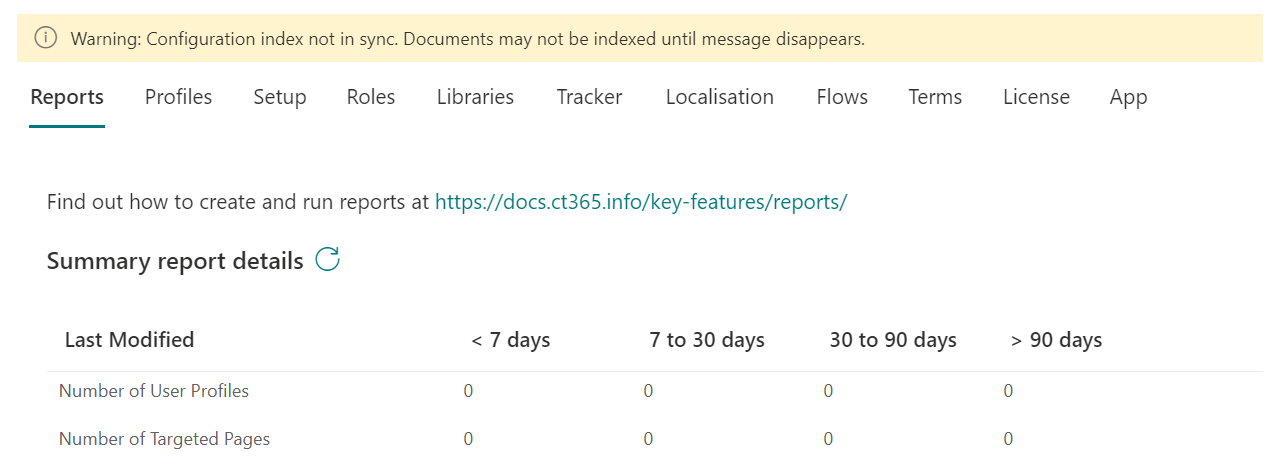
Continue with caution. Seen in new installs when minor configuration changes are out of sync, a message is displayed in the Management page. Compliance Tracker 365 can be configured but some changes won’t reflect in the app until the indexes are updated. This usually only take a minute or two.
Licenses, terms and profiles can all be configured BUT results will not show in My Reads until the message disappears.
User Profiles are still being indexed by search.
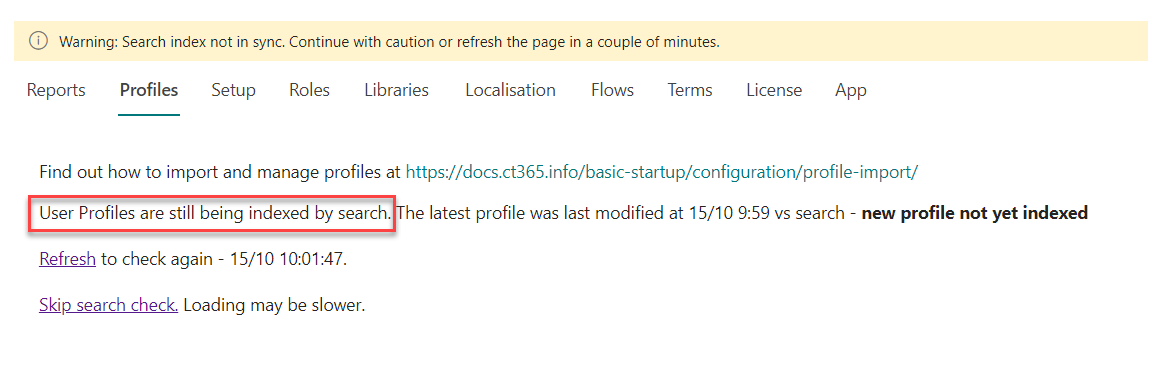
User profiles are returned by search. If the search index is not up to date, you will see a warning message. Click Skip search check to load profiles directly from the profiles list. This may take more time but it will ensure the most up to date profiles are used.
User Profiles are not supported in this site due to a shared Terms set originally being used.
It’s likely the User Profile management lists are missing from the site.
To fix this, uninstall and reinstall the App using the following steps:
- Open Site contents from the site settings menu
- Click the 3 dots next to Compliance Tracker 365 to Remove the app. No settings or data will be lost but the app will be temporarily unavailable.
- Once the app is remove, click Add an app and select Compliance Tracker 365. This will recreate the missing lists.
- Open the Management page from Site Pages, and select a new Term set.
It looks like there was a small glitch. If you see this again, please contact the site owner.
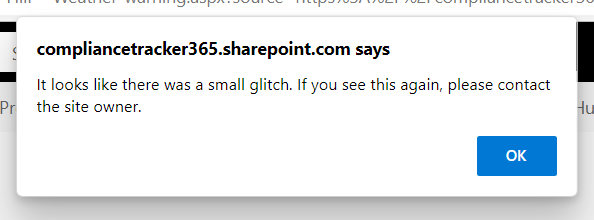
This message is displayed if the reader does not have contribute access to record their read.
The Visitors group is automatically granted access to the CT Log list as part of the setup or individual are granted access to folders as part of Enhanced permissions when enabled in Flow.
If the message continues, check Visitors have Contribute access to the CT Log list.
If Enhanced permissions are enabled, reset permissions on their log folder.
- Open the CT User Profile list from Site contents in the site that manages profiles. You can find the profile management site under the Management > Terms or Management > Profiles tab.
- At the top of the page in the CT User Profile list, search for the user name/email address of the person seeing the message.
- Open their profile entry and remove the text from the User Details. This will reapply permissions next scheduled run.
‘Site Pages’ can’t be found. Setup stopped.
Compliance Tracker 365 needs to be installed in an English language site collection. Sub sites can be created in local languages.
General troubleshooting
Expected documents/pages not displayed in My Reads web part.
Check the following:
- Tracker type is not set to hidden. Confirm by looking at the Tracker Type value in the library.
- Make sure the document or page is published as a major version.
- Mandatory or Optional tags are set correctly for the reader. Confirm by looking at the Mandatory or Optional in the library.
- That the file has not already been read. Look for the file under Contents I’ve read.
- Make sure readers have access to content. User Profiles do not automatically grant permissions to content.
- Make sure content is indexed. Check the expected number of profiles and documents are displayed under Summary report details in Management > Report. If content is missing, you may need to wait, republish pages or raise a support ticket with Microsoft.
No terms available for selection under the Mandatory or Optional fields
Use Manage > Terms to configure and select the terms set.
Use Management > App > Reset to update Compliance Tracker 365 configuration
This will open the My Read page. Click the reconfigure option at the top of the web part.
Restrictions and limitations
Compliance Tracker 365 only supports English site collections.
Compliance Tracker 365 needs to be installed in an English language site collection. Sub sites can be created in local languages.
Hub Visitors group
This group will be configured to used CT365 in English language deployments. For other languages, applying the Hub Visitors group as a contributor to the Log list if used.
PnP Search Extension error
Error: Missing helper: “getReadDate”
Check you are using the latest version of the Search Extension and PnP Search.
Home pages do not appear in My Reads
This is a limitation of SharePoint search. Trackers can still be added to home pages of sites, but they will not be displayed as targeted content in My Reads.
Repost pages and .url link files are not removed from My Reads
Make sure Repost pages and .url link files are set to Automatic (for display in My Reads) or Hidden. As the content is redirected to another page, the content cannot be targeted with the Read, Feedback or Quiz trackers.
Invalid character in Terms
Don’t use : in a term. It is allowed in the term store but it is used as a delimiter in search.