Periodically, the app will need to be updated to deploy new features. The upgrade process is be based on how the app was installed. For minor updates, the app only needs to be deployed to the app catalogue. For major version updates, the app will also need to be upgraded in each site where is is deployed and the app reconfigured from Management > App to get the latest files.
Manually Uploaded App
Compliance Tracker 365 can be upgraded by uploading and overwriting the App Catalogue.
If the app is checked out after uploading, check in the latest version.
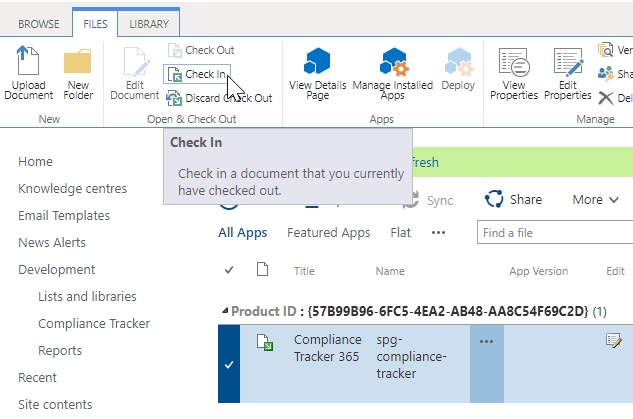
By SharePoint Store
First, open the classic experience of the App Catalogue (July 2024 - Modern experience upgrades are not supported).
Selected the Compliance Tracker 365 app then click Files in the ribbon and select Update Store App.
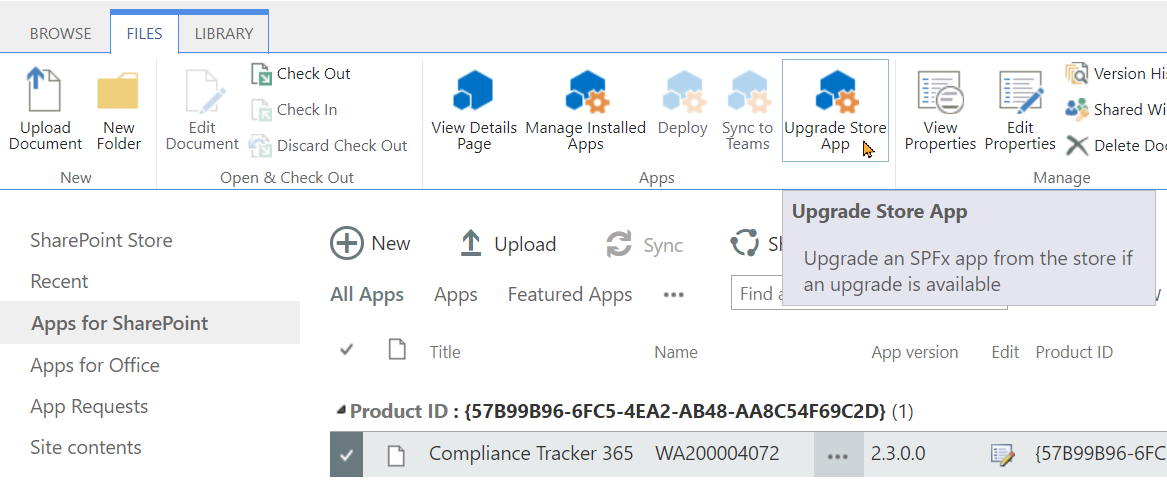
This will update the app used by all sites referencing the catalogue. If the tenant app catalogue is used, generally no other changes are needed.
Major version changes
If a new major version of Compliance Tracker 365 is release indicated by a change in the first number, the app may need to be update in each site collection to deploy features and the app should be reconfigured to get latest settings. Perform these steps as a Site Collection Administrator.
To do this, open each site where the app is deployed and open Site contents > Compliance Tracker 365 > Details
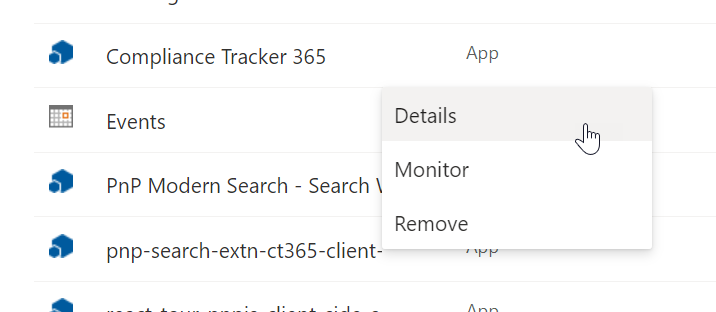
From Details click Get It
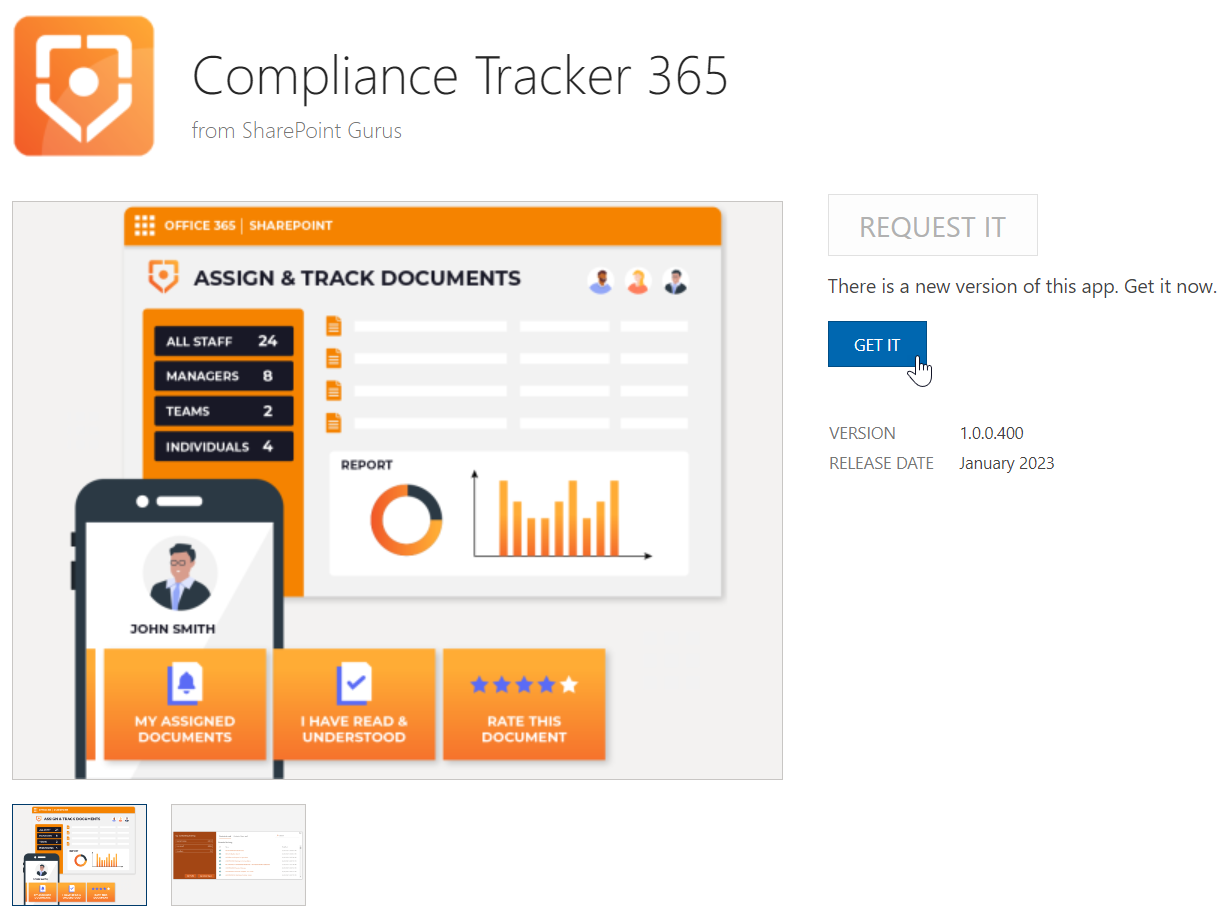
Once the app is updated, select the Management > App > Reconfigure option to get the latest settings.
Troubleshooting App deployments
Very occasionally, SharePoint Online glitches may occur in the update process. Review these point help troubleshoot and fix the issue.
-
Check the ClientSideAssets library in the App Catalogue site for a folder with the GUID 57b99b96-6fc5-4ea2-ab48-aa8c54f69c2d (library found at ../sites/AppCatalog/ClientSideAssets/)
- If the folder does not exist, delete the App from the AppCatalog library, then from the recycle bin and second level recycle bin the site.
- Finally, upload and redeploy the app.
-
After the app is deployed, you may see the old version running in the browser intermittently for a couple of hours. Compliance Tracker 365 is designed to work across different versions during this period.
-
After the app is deployed, you may see web parts fail to load. Try to press Ctrl+Shift+R in the browser to reload the current page, ignoring cached content.