Compliance Tracker 365 uses simple tags (also known as terms) to target content to people. Each site collection in SharePoint can use different Site term sets to support a wide variety of business data classification uses. Site terms are only available for use within the site collection they are created in. Global term sets can also be created at the tenant level for sharing across all site collections. Where Compliance Tracker 365 sites share a global term set, reports can be generated across all content sharing the term set.
To start, lets create a new site collection-based term set and add a term called All Staff.
Learn how to manage Term Set roles and permissions here
Site Collection term group
Minimum permissions: Term Store Contributor
- Open your site as a Site Collection Administrator and navigate to Settings > Site Settings > Site Administration > Term store management, or replace “myTenant” and “mySite” below and copy the link.
Tenant Name: Site Collection:
https://myTenant.sharepoint.com/sites/mySite/_layouts/15/SiteAdmin.aspx#/termStoreAdminCenter
- Under Site level term groups, click Add Term groups
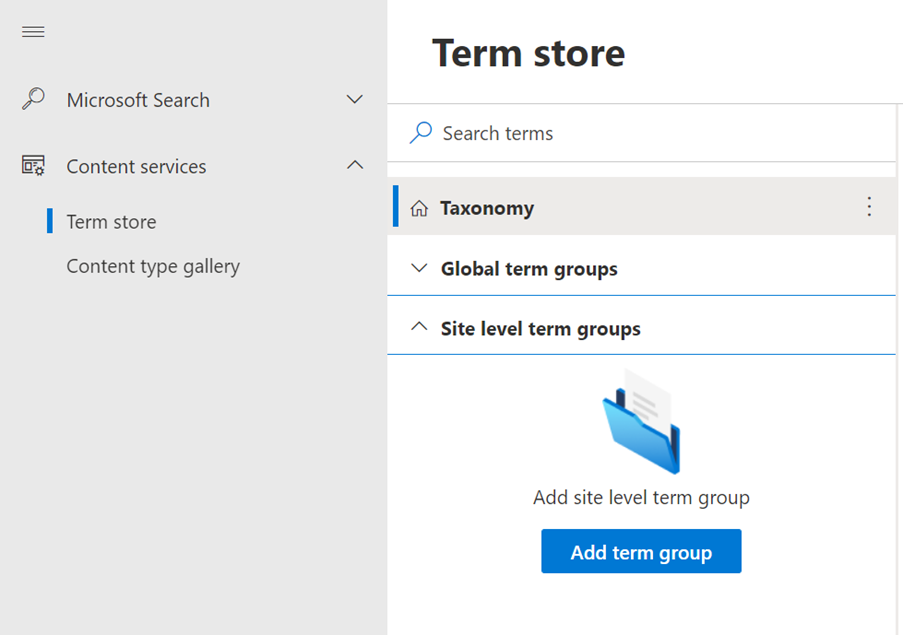
- Enter the name of the term group, in our example we’ll use Compliance Tracker 365.
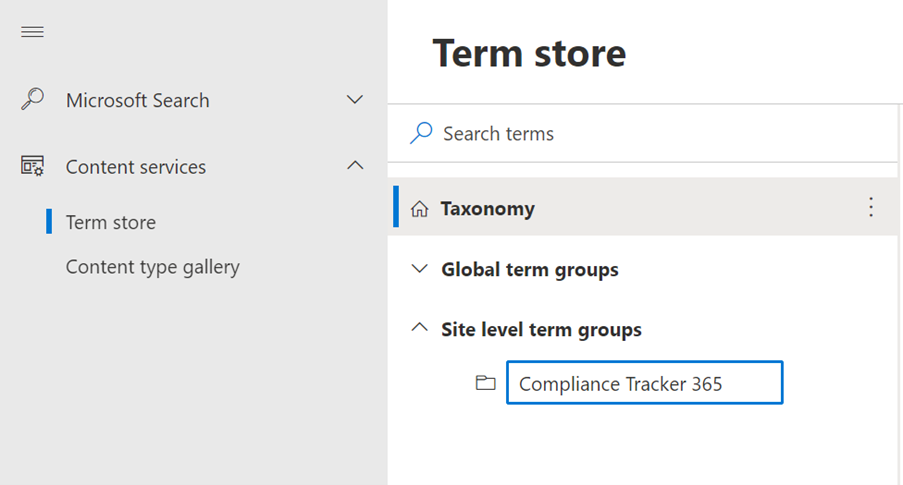
- Once created, click the 3-dots next to the group and select Add term set, create Tracker Terms and finally click the 3-dots to add the All Staff term.
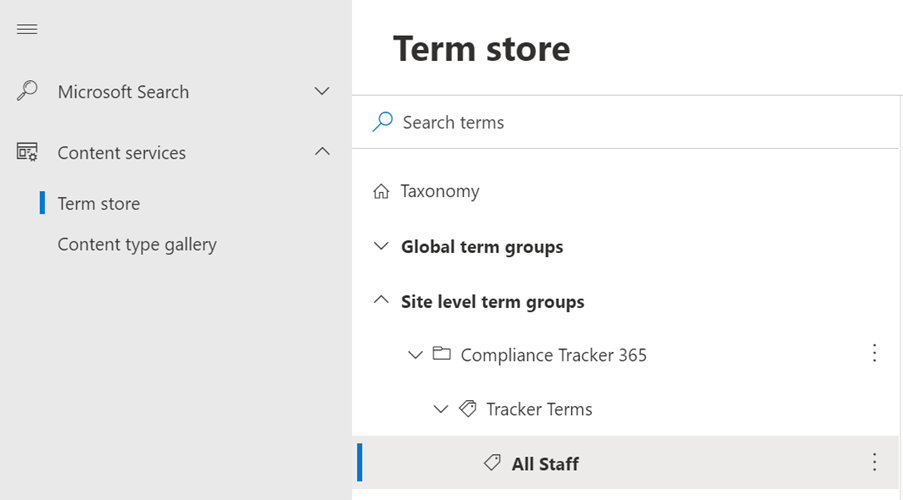
The All Staff term will be used to create profiles for All Staff and target mandatory and optional content to these people. Next, deploy the optional Power Platform Solution to manage Profiles and send notification.
You have view-only access to the term store properties
If you see the message You have view-only access to the term store properties and are unable to create a Site level term group, take the following steps as a site administrator…
- Start to create a new site column by opening the following link from your SharePoint site. Replace myTenant and mySite with your site values.
https://myTenant.sharepoint.com/sites/mySite/_layouts/15/FldNewEx.aspx?Web=1&FieldTypeParam=TaxonomyFieldType&DisplayNameParam=&DescriptionParam=&GroupNameParam=Custom%20Columns&CustomFormatterParam=&VldFormulaParam=&VldMessageParam=
- Scroll down to select a Term set and choose Customize your term set. This will create you a new Untitled term group.
- Once created, close the page and head back to the Term Store Management.
Global term group
Minimum permissions: Term Store Contributor Global terms groups are created and managed in the same way as a Site Collection term group however they are tenant-wide and can be shared across multiple sites. For Compliance Tracker 365, this means you can create Profiles in one sites and share them with others. Useful when content is targeted to common terms such as roles, departments and locations.
When using a Global term group, make sure that everyone has read access to the parent site managing the Profiles. This is needed to ensure individuals can see their own profiles which are used to check for documents.