Compliance Tracker 365 uses terms to target content to people. The approach is to define a list of terms that identifies readers of content. This also called audience segmentation. All terms are managed in the ‘Term Stores’. They can be applied to any content and shared across sites if needed.
Permissions / Roles
To manage user profiles and generate reports, content managers either need to be a Site Collection Administrator or assigned a role in the Compliance Tracker 365 Management centre. See Roles for more details.
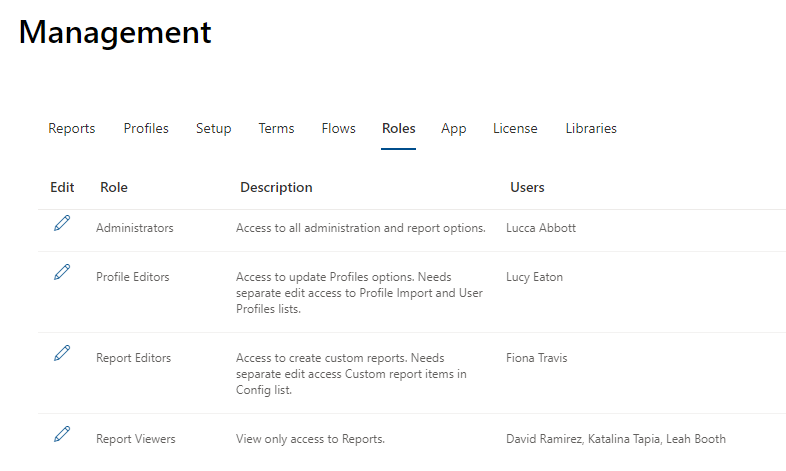
Define Terms
Terms can be anything from:
- Peoples positions e.g (People Manager),
- Responsibilities e.g (Fire Warden),
- Business content e.g (Monthly Sales Report),
- Assets people have e.g (Mobile phone),
- Location specific material e.g (Head office induction),
- Courses e.g (Working at heights),
- News alerts e.g (Sydney News).
The key concept of a term is that it identifies both the content being read and the people reading it. To create terms, you first need access to a Term Set. Term sets can be created globally (available across sites) by a the Terms Store, or within a specific site by a Site Collection Administrator. See https://docs.microsoft.com/en-us/sharepoint/managed-metadata for more details.
Once you have a Term Set, add terms which identify the content and segment your audience. Terms can be organised into a hierarchy which is useful when you are managing 100s of terms. See Create and manage terms in a term set for more guidance.
Create user profile
User Profiles are used to add terms to uses based on security groups, distribution groups, M365 groups, user profile properties or individually by name.
The Profile Import tab is accessed from the Complicate Tracker management page which can be found and bookmarked in /sitespages/ctfiles/manage.aspx.
If you can’t access the Profile tab, contact the CT365 administrator.
- To create a Profile click + New
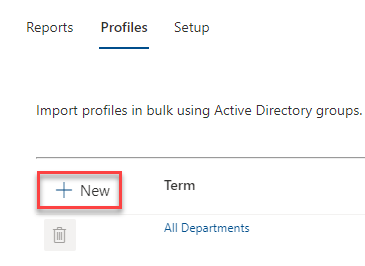
- In the Profile Import side panel:
- Select the term to be used
- Enter the groups or users to be associated with the term
- Select the any profile properties to add to the term
- Click Save at the bottom of the panel
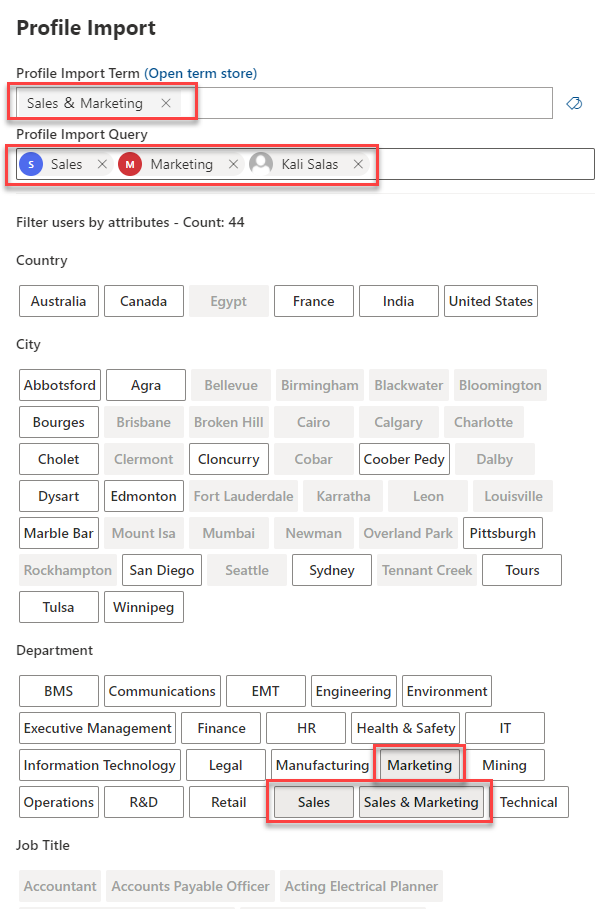
- To apply the new terms, click the person refresh icon at the top of the Status column to update all terms.
Click the refresh person icon at the end of the row to only update the individual term.
Click the # number see who is currently associated with the term or the Refresh link to see pending changes.
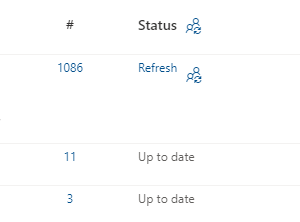
- If you see a message that changes are processing, try again in a few minutes.
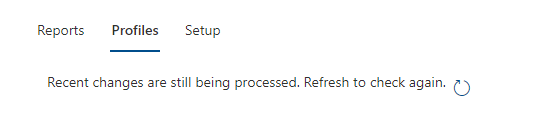
If more then 15 minutes has passed since the last change, start a reindex of the CT User Profile list from List Settings > Advanced settings. Do not run this more than once per hour.
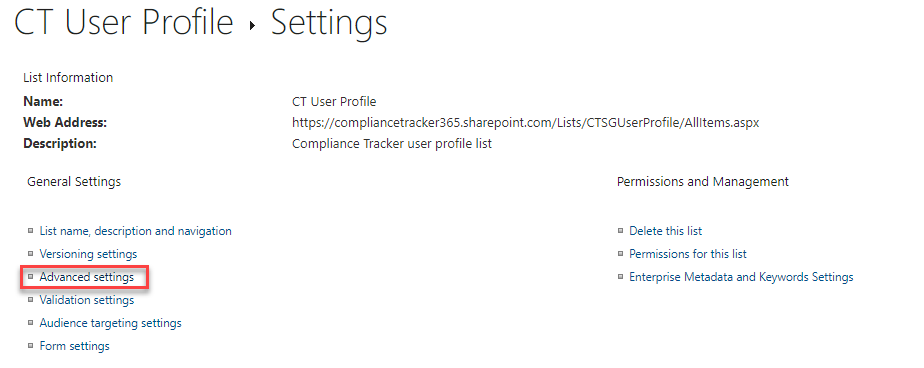
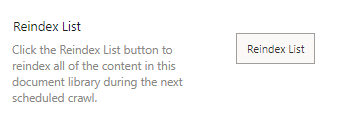
Enable libraries
To tag content, apply Compliance Tracker 365 to relevant libraries using the Libraries tab. This only needs to be done once.
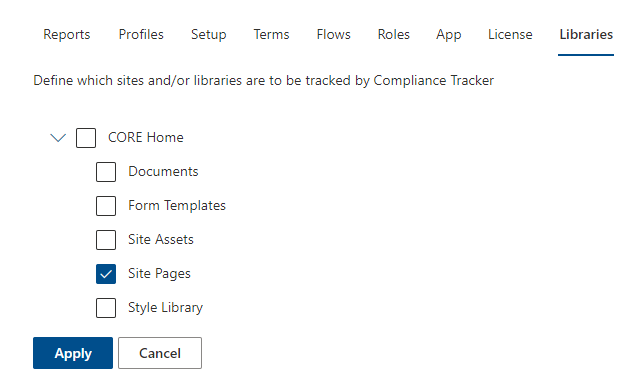 Once applied, Mandatory and Optional columns will be available in the library to tag content. Terms and Tracker Types can be added to documents/pages from the standard library view or using the Tracker web part.
Once applied, Mandatory and Optional columns will be available in the library to tag content. Terms and Tracker Types can be added to documents/pages from the standard library view or using the Tracker web part.