This template is designed to show targeted unread news from the current site. Once the news is read, it is removed from the search results.
- Make sure you have followed the steps to install both PnP Modern Search (v4) web part and CT365 Search extension to the site with Compliance Tracker 365 installed.
- Add a couple of news articles with Mandatory terms and the Read Tracker Type. Add a new Web search image to the page to create the Site Assets library in the site if not available. Try not to refresh the page otherwise the content will become read!
- Add My Reads to the home (or a new) page to confirm the pages are indexed and being returned.
- Create PnP-Search/CT365 folders in the Site Assets library and copy the CardTemplateNews.html to the CT365 folder. Select the file, click the info/detail panel icon top right, expand More details at the bottom of the panel and click Path to copy a direct link to the file.
- Add the PnP Search Results web part to the page with My Reads.
- Click Configure > SharePoint Search and navigate to the 4th page in the site panel.
- Click Import/Export settings > Import.
- Select the CardTemplateNews-webpartproperties.json and click apply.
- Navigate to the 2nd page in the web part panel and paste the copied path into “Use an external template URL”. Make sure the field is empty before pasting. At this point there may be an error. This is normal.
- Republish the page.
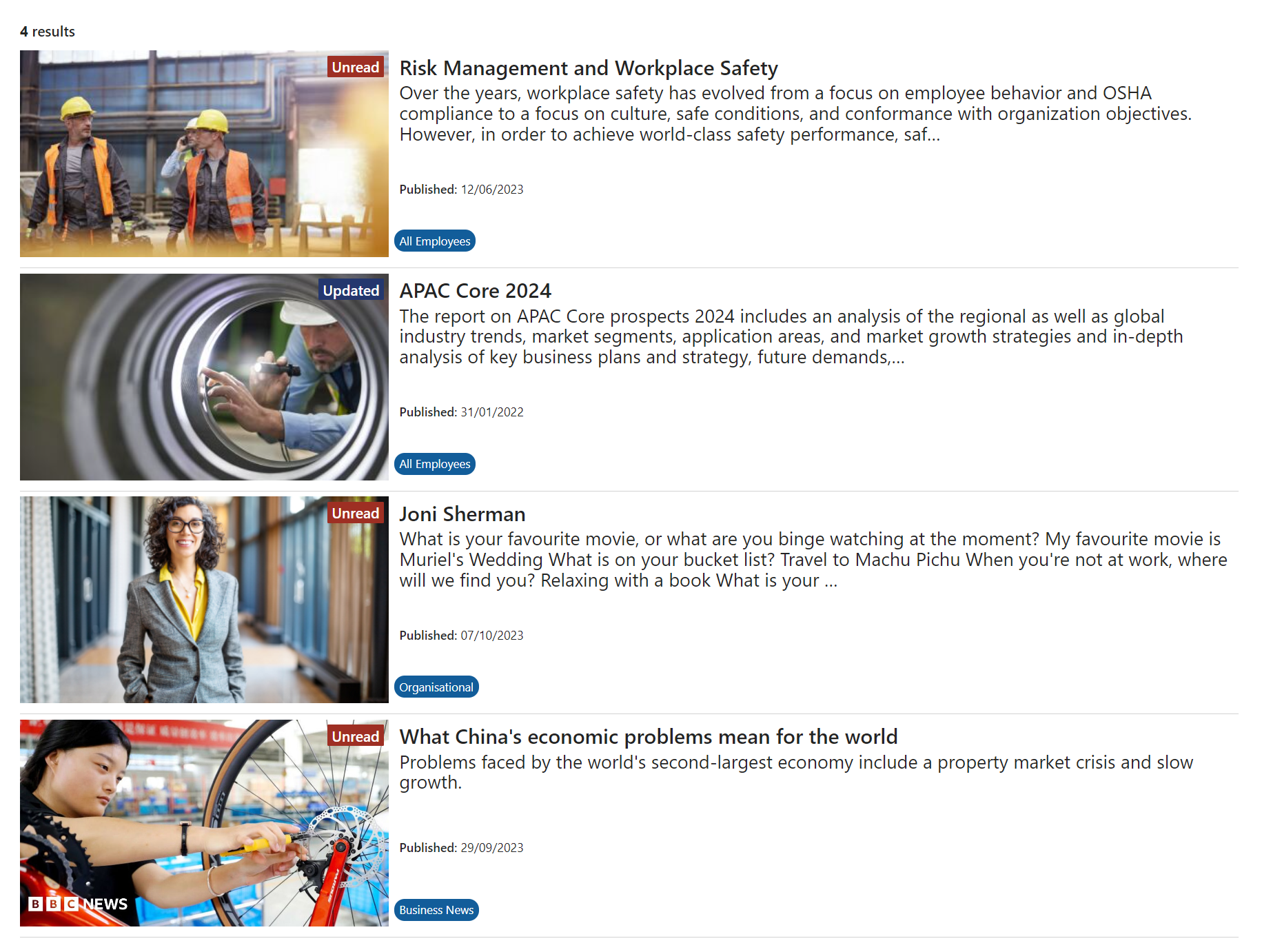
All going well, you should see your targeted unread news articles from the current site.