Managed profiles are best suited for compliance‑centric sites, where it is just as important to know who hasn’t read targeted content as it is to know who has.
📌 Key Characteristics
- Managed profile terms are assigned via Management > Profiles > Managed.
- Terms are pre‑assigned and added by the CT365 Management Solution account.
- Readers cannot remove managed profile terms.
- Terms are assigned either:
- By name, or
- By Entra ID user profile properties, or
- Through Entra ID groups membership.
🔐 Permissions
To create Managed profiles, Graph API permissions must be approved in SharePoint Admin during deployment.
- These permissions allow querying of group membership when adding terms to people in Management > Profiles.
⚙️ Profile Creation
Profiles can be created:
- Immediately through the web interface, or
- On a schedule using the CT365 Management Solution.
Steps to Import Profiles via Web Interface
- Open Management > Profiles and click + New.
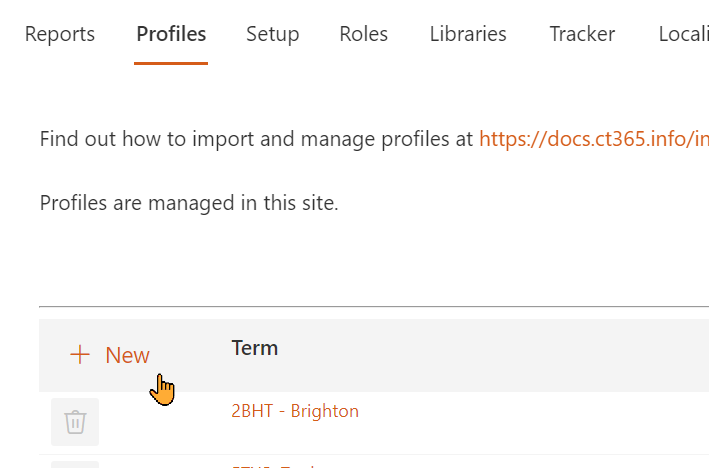
- Select the Term to associate with profiles.
- Choose the people or groups to create profiles.
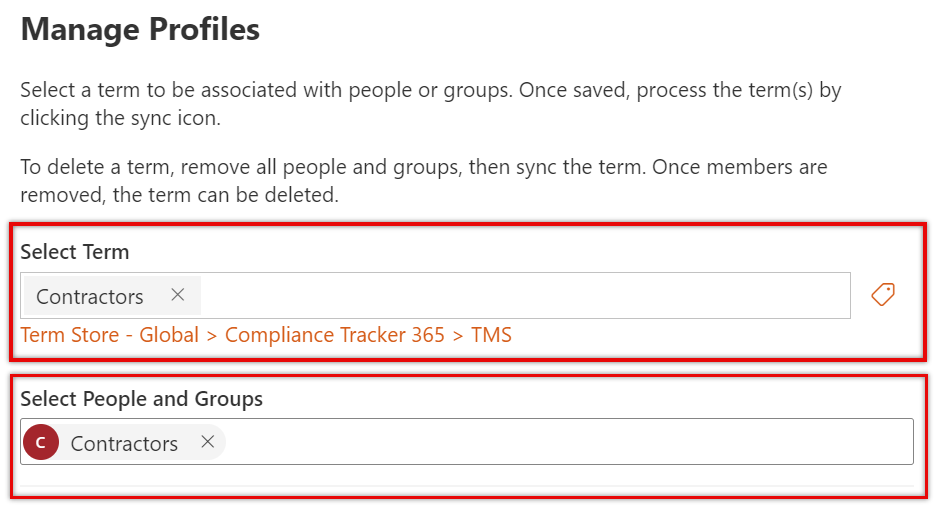
- (Optional) Apply attribute filters to associate people with properties linked to the Term.

- Filters are only available after the CT365 Management Solution has been implemented.
- Pre‑import groups can be assigned from the Flow tab for use with filters.
- Click Save.
- Once all Terms are added, click Process all… (next to Status) to create or update User Profiles.
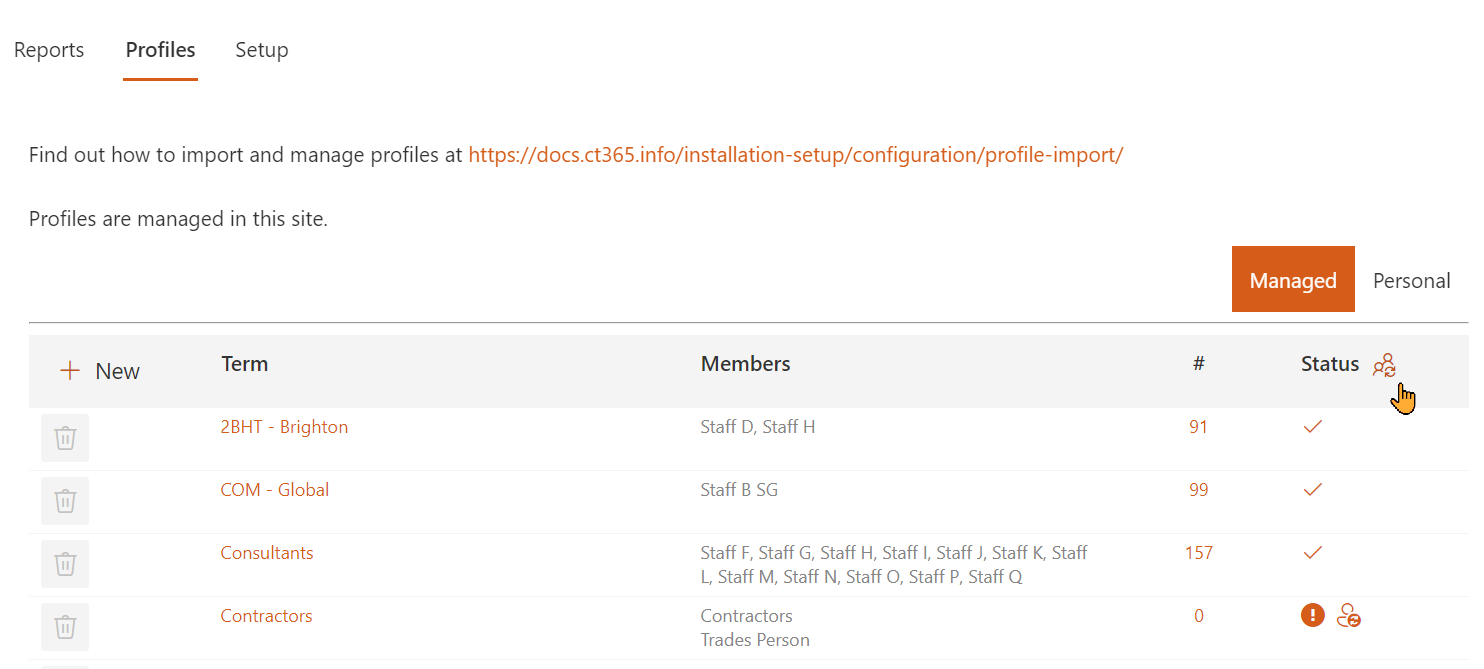
📂 Managed Import Entries
- Each import entry is set up for a specific Term.
- Entries can be associated with multiple:
- Distribution groups
- Security groups
- M365 groups
- Individual people
- Clicking the number under # displays all users associated with the Term.
🔄 Manually updating Profiles
- When new people start or existing users change roles:
- Open the Profiles tab.
- Click the Sync all terms icon to update profiles accordingly.
🤖 Automatically updating Profiles
For automated profile imports, use Flow within the CT365 Management Solution.