The File Report displays reads and views for a selected file only.
It can be accessed from:
- The Info option in any Compliance Tracker 365–enabled library
- The Site Library Report
- The Tracker Info panel
Key Features
- Shows everyone who has read the content, even if they have since left the organisation.
- Provides detailed visibility into file-specific engagement.
Accessing the File Report
From a Library
- Select a file or page within the library.
- Click the Info menu option.
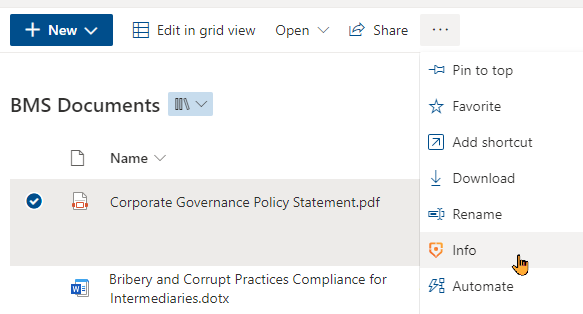
- An Info panel will appear, displaying all standard reports available for review.
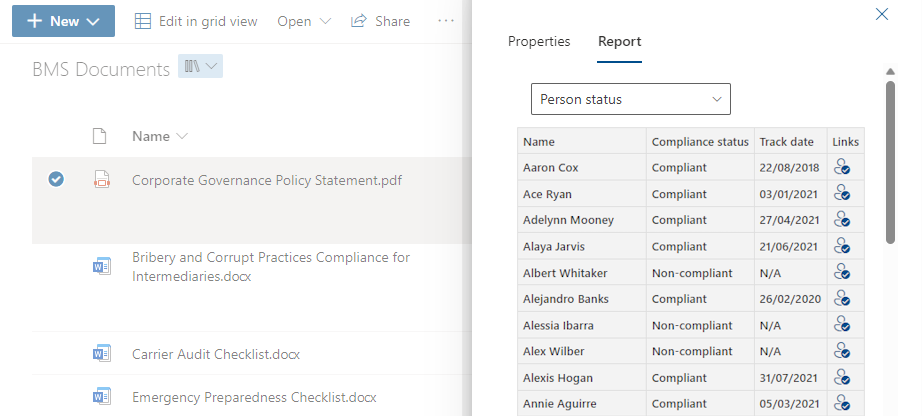
Note:
If you see a Report not found message, the standard reports may need to be updated.
-Click the Manage menu option from the library toolbar (visible when no files are selected).
-Go to Setup > Apps and select Remove reports.
-Once removed, the page will redirect to reconfigure the standard reports.
From a Site Library Report
-
The File Report page can be accessed when Title and Links are added to the Site Library Report.
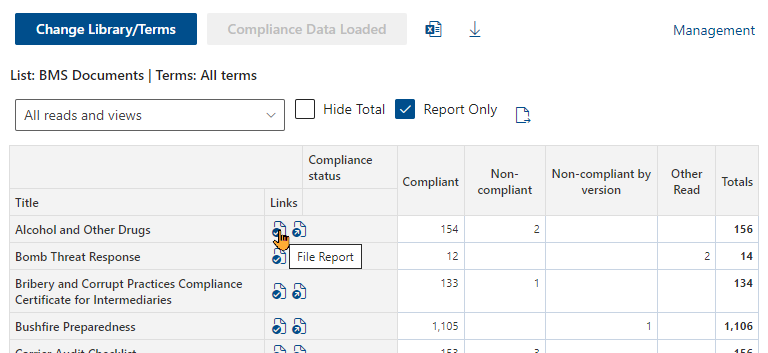
From the Tracker
- Content editors with the following roles can open the File Report from the Tracker Info panel:
- Administrator
- Report Editor
- Report Viewer
🚫 Important:
Visitors do not have access to view reports.