Use a Quiz to confirm that people have truly read and understood content.
Each targeted document or page can be configured with a quiz.
🛠️ Steps to Create a Quiz
-
Set Tracker Type
- On the page or document, set the Tracker Type to Quiz.
-
Open Info Panel
-
Open the page or document from the Info option in a library,
or select Info panel from the Tracker menu.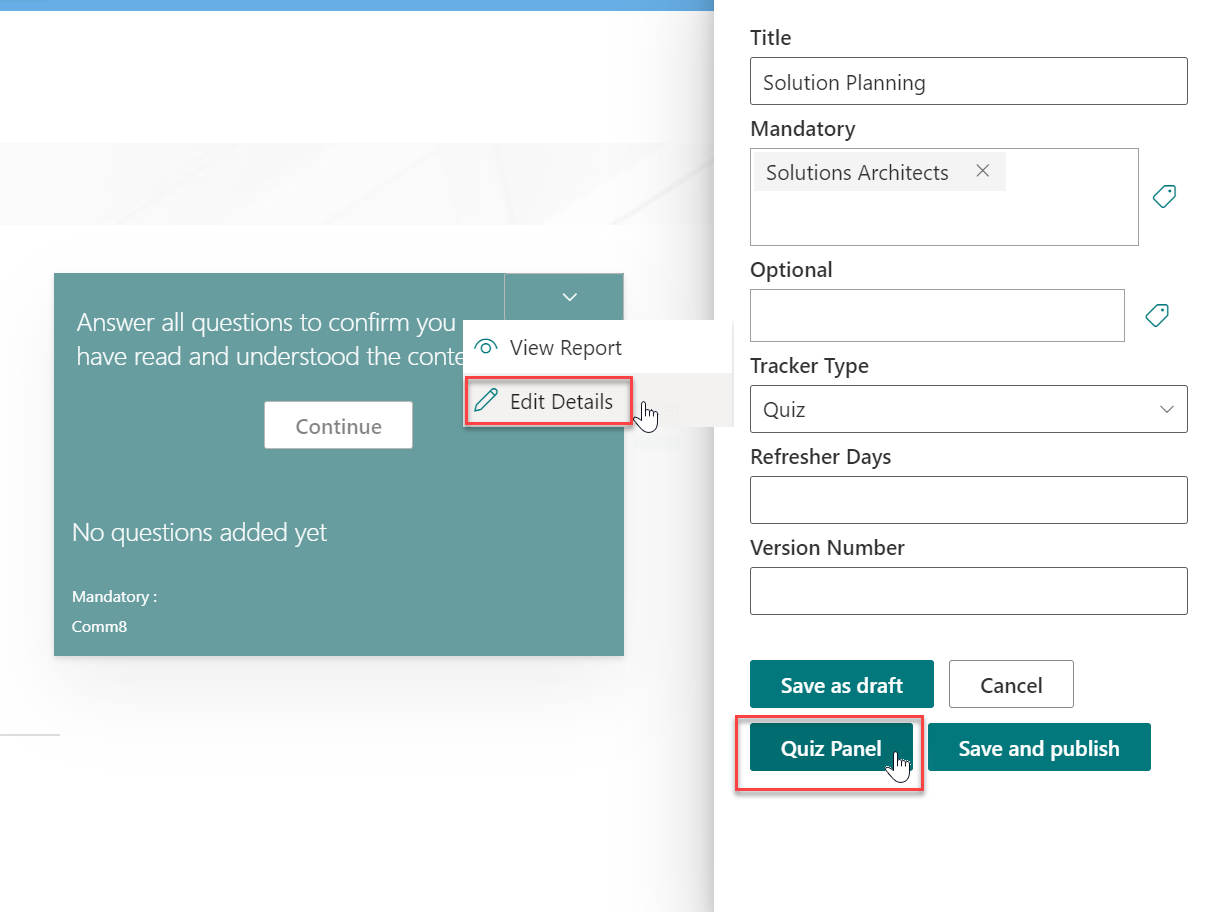
-
-
Launch Quiz Panel
- Click the Quiz Panel button.
-
Add Quiz Details
- Enter a title, description, and add an image (optional).
-
Create Questions
-
Choose either:
- Single-choice (Radiogroup)
- Multiple-choice (Checkbox)
-
Add questions and multiple answers.
-
Use the green + to add answers or the red – to remove them.
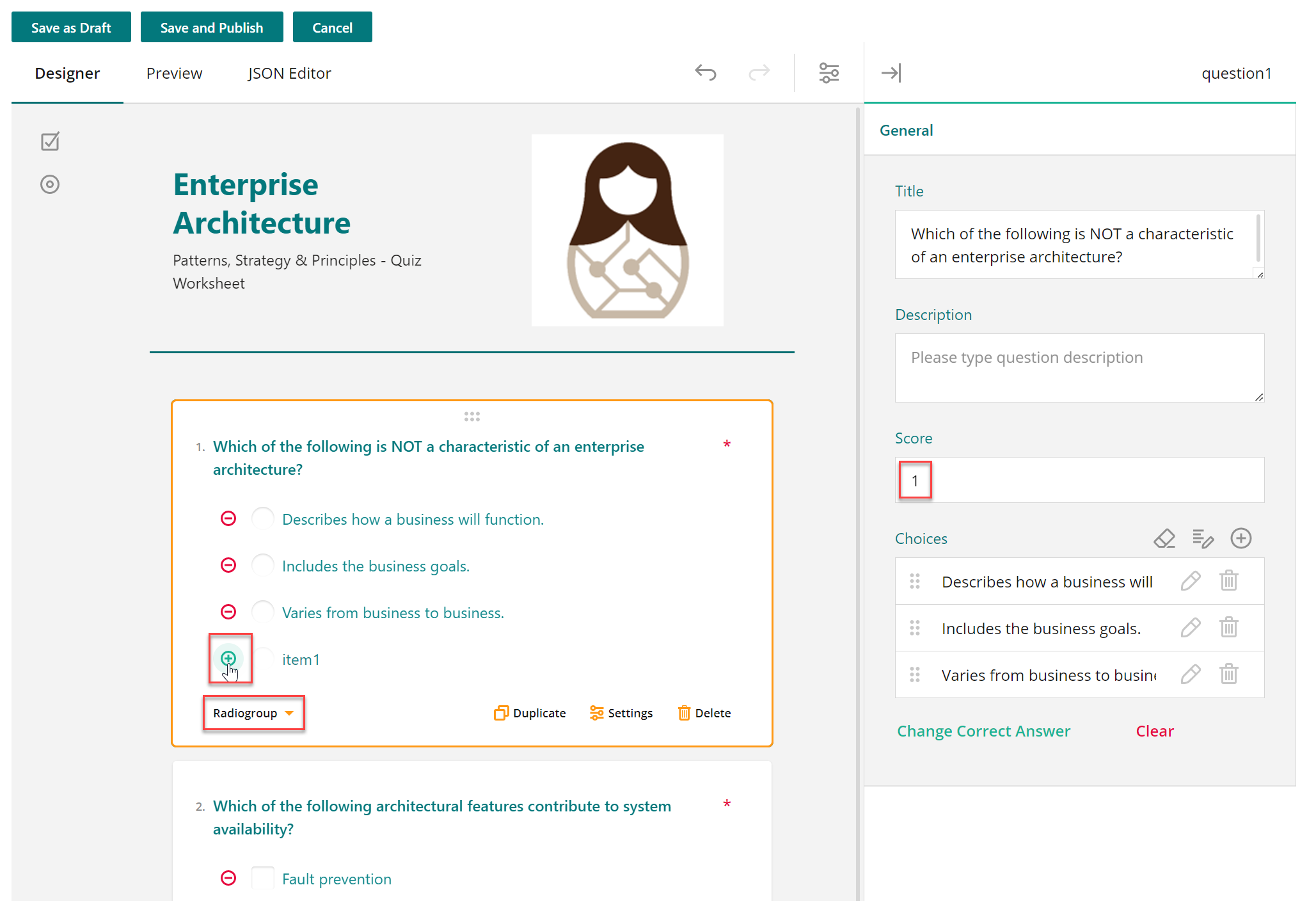
-
-
Set Correct Answers & Scoring
-
With a question selected, assign a score.
-
Click Change Correct Answer to select the correct option(s).
-
For multiple-choice questions, all correct answers must be selected.
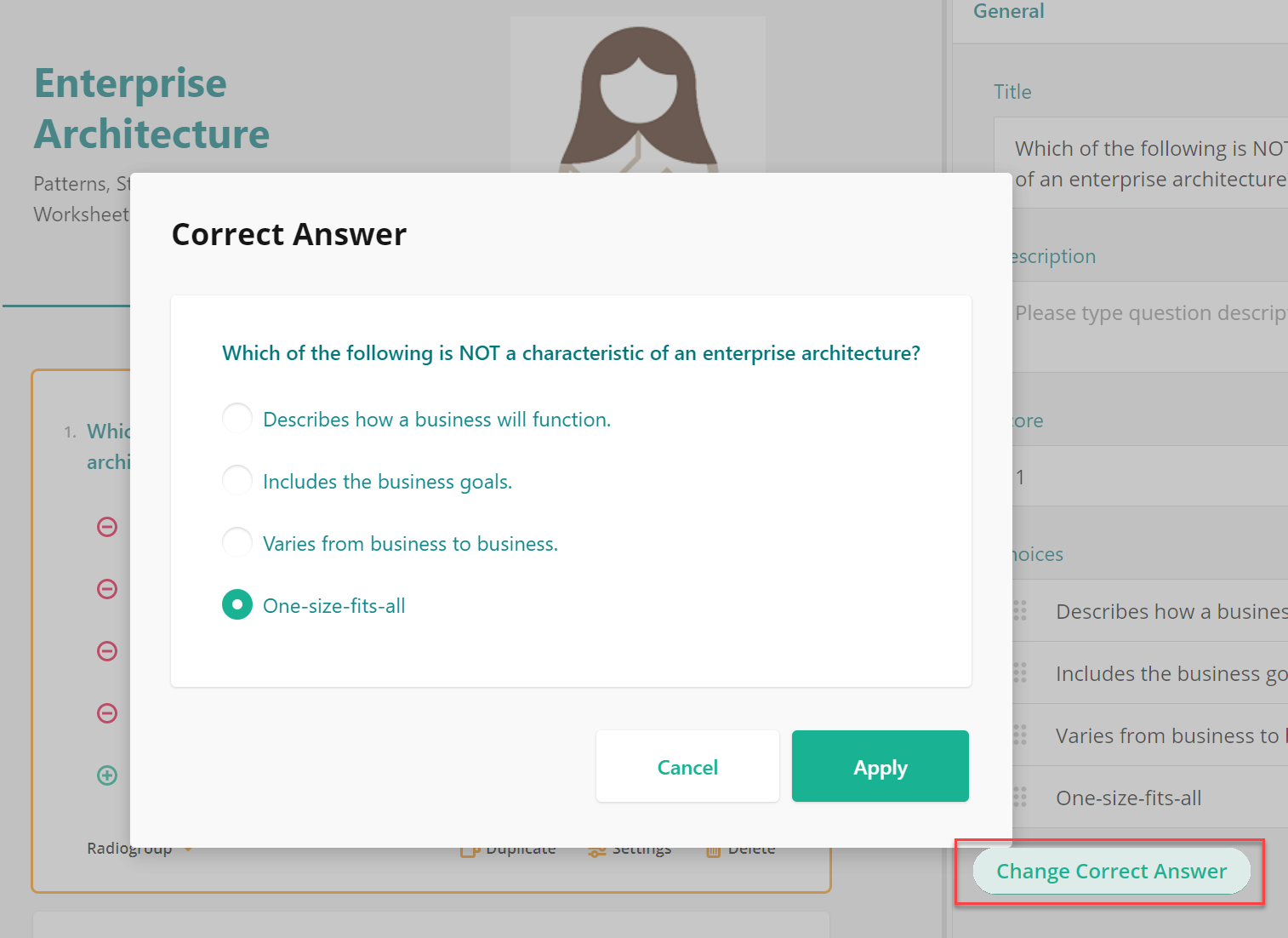
-
-
Add More Questions
-
Repeat the process to add additional questions.
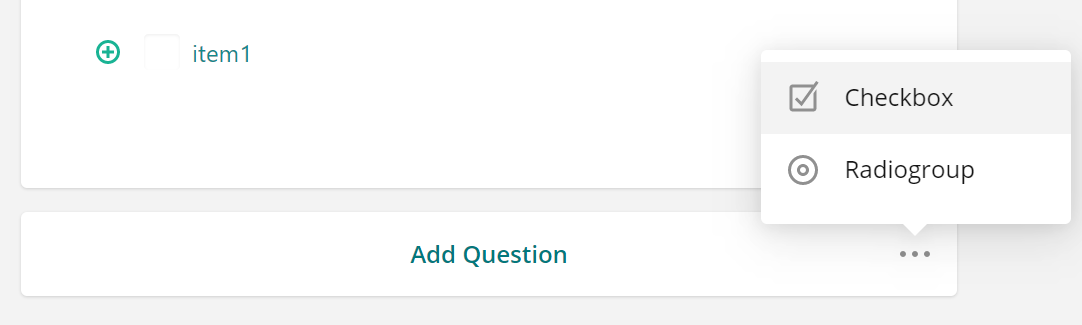
-
-
Configure Quiz Settings
-
Click the quiz settings icon to set the quiz pass mark.
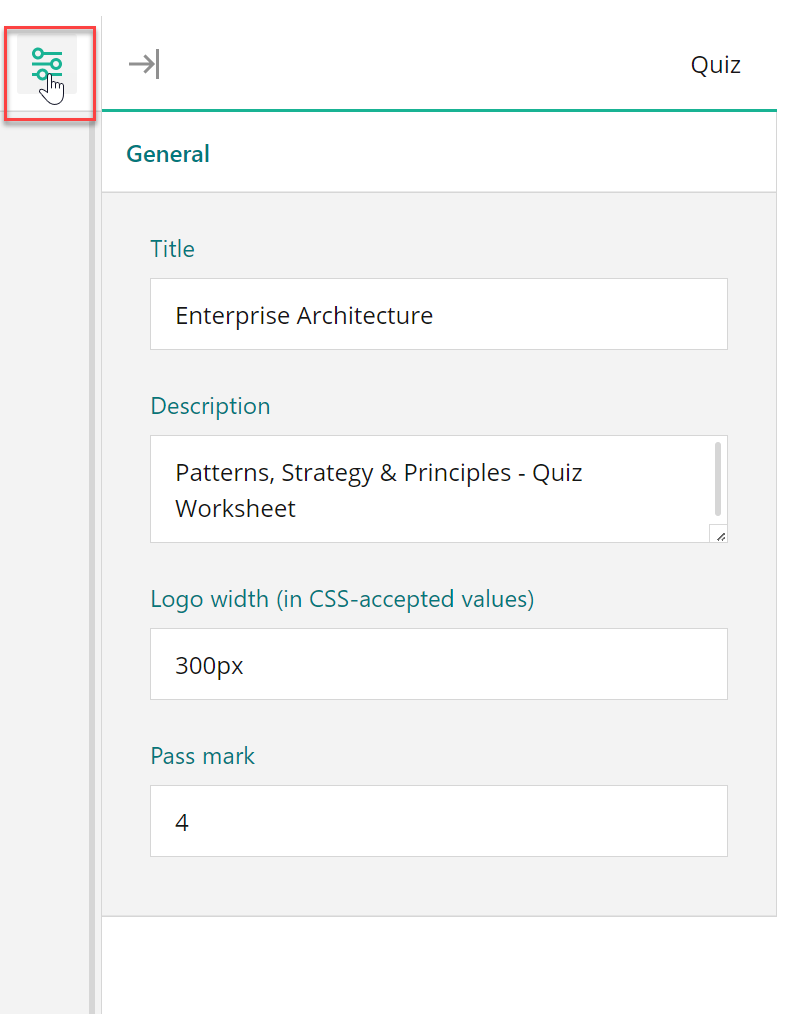
-
-
Save & Publish
-
Click Save and Publish to finalize the quiz.
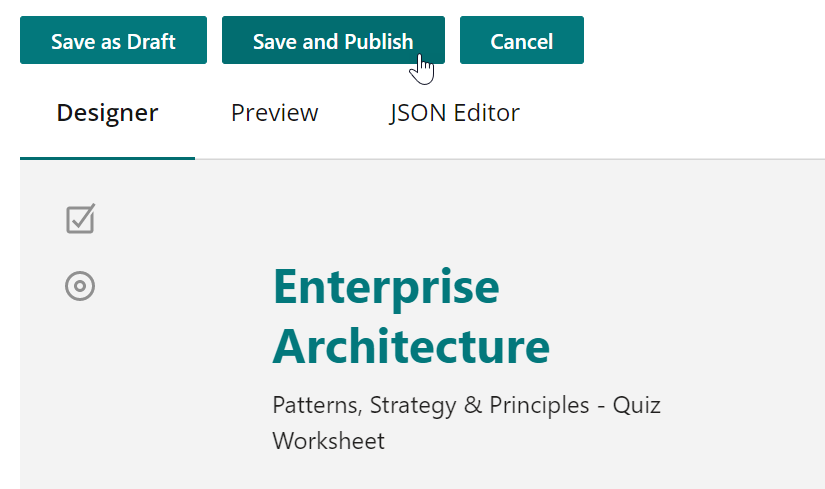
-
⚠️ Important Notes
- If adding a quiz to a file in the File Reader page:
- Ensure the file is in View Only mode.
- If the file is being edited, the quiz will not save.