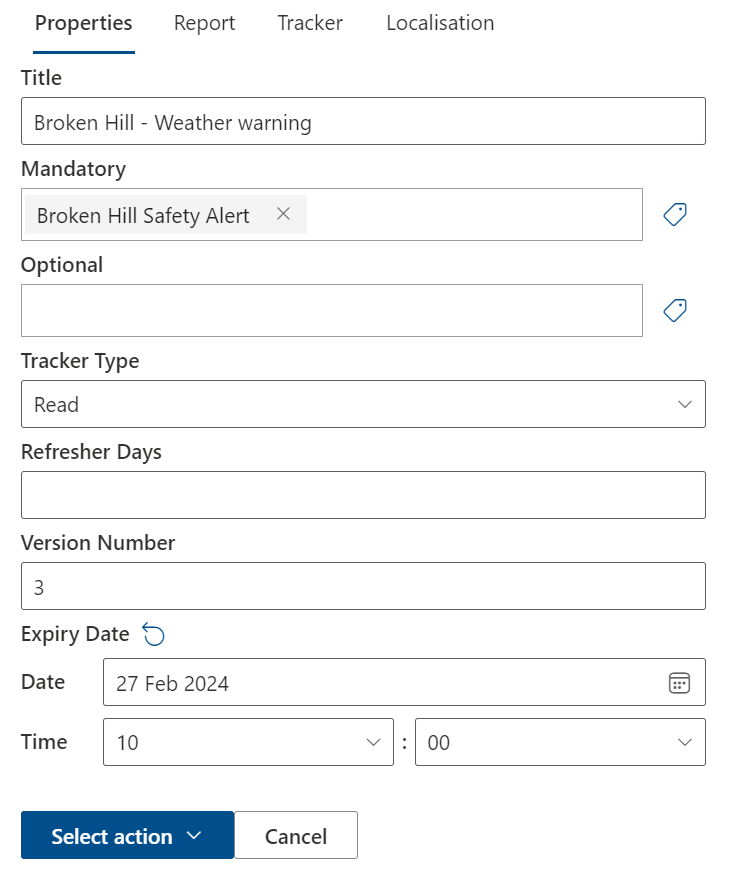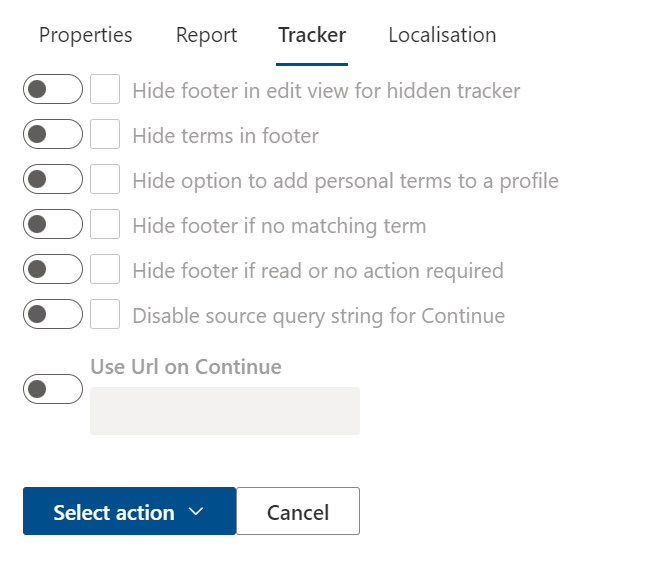Compliance Tracker 365 targets content for reading using standard SharePoint terms.
When applied to a library, six additional columns are added to support mandatory and optional targeting, tracker type, versioning, expiry, and reread requirements.
📊 Tracker Columns
All libraries with Compliance Tracker 365 applied include the following columns:
- Mandatory – Select terms identifying people who must read the content.
- Optional – Select terms identifying people who may optionally read the content. Often used with the Hidden tracker to record general views.
- Tracker Type – Determines how the content is confirmed as read (see table below).
- Version Number – Incremental number indicating content changes that require rereads.
- Refresher Days – Number of days after which content must be reread.
- Expiry Date – Adds a countdown in My Reads. Expired content can be excluded from PnP Modern Search results and reports.
Column values can be updated directly through the library view, from Page details, or via the Info panel in the Tracker.
📝 Tracker Types
The Tracker is displayed in the page footer for any document or page configured with a Tracker Type.
| Tracker Type | Behaviour when matching term found | Notes |
|---|---|---|
| Hidden | Automatically records a Read on first visit in the background. | Hidden content is not displayed in My Reads (unless web part properties or queries are updated). |
| Automatic | Automatically records a Read on first visit in the background. Tracker is visible in the page footer. | |
| Read | Manual button to confirm when content is read. Displays first read date and indicates reread requirements (version change or refresher days). | |
| Feedback | Dialogue captures feedback and/or rating. Content is confirmed as Read after submission. | Feedback must be reviewed in the Feedback pending review report before additional feedback can be submitted. |
| Quiz | Manual button to start a quiz. All questions must be answered to complete. Includes pass mark; failed quizzes can be retaken immediately. All attempts are recorded. |
📂 File Reader
- Targeted documents displayed in My Reads open using the File Reader.
- Any targeted documents or files opened outside of the File Reader will not be tracked.
🛠️ Updating Page Properties
From the Library
Use the Library view to update properties in bulk:
- Search or filter for documents/pages in a view.
- Select all items to be updated.
- Click the info icon (top right).
- Update the properties (ensure the Title is populated).
- Click Save, then Publish and Approve all content.
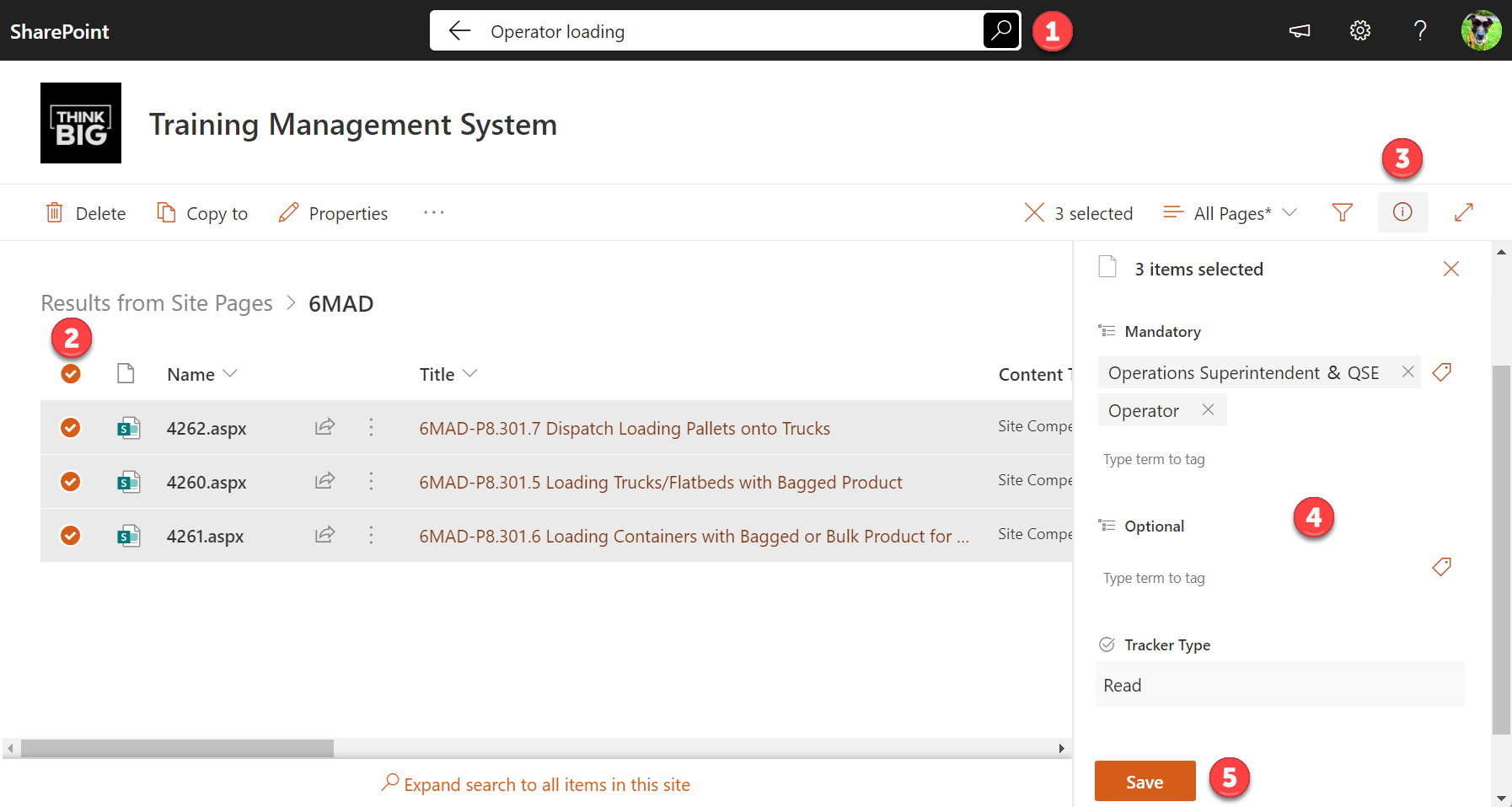
From the Tracker
Individual pages can be updated via the Tracker Info panel:
- Options displayed depend on roles and Tracker properties.
- Use the Info Panel to add or edit Quiz questions.
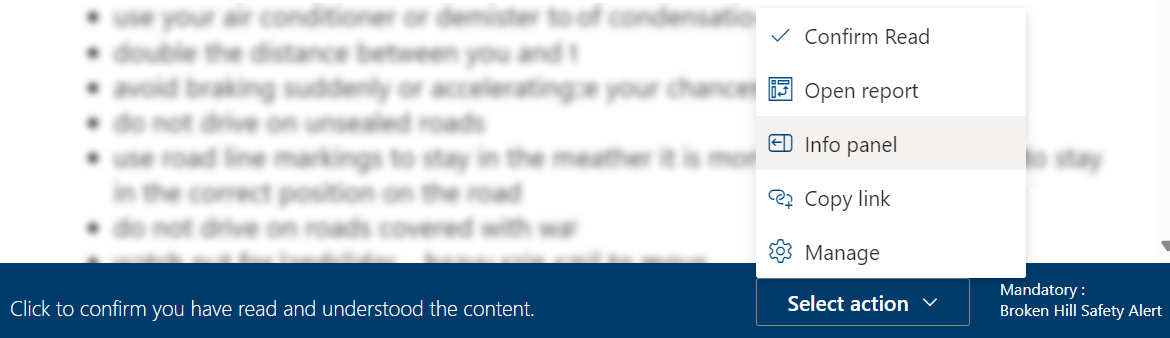
The Info panel also allows you to:
- Update Tracker properties.
- Access reports.
- Change Tracker behaviour.
- Localise messages displayed in the Tracker.